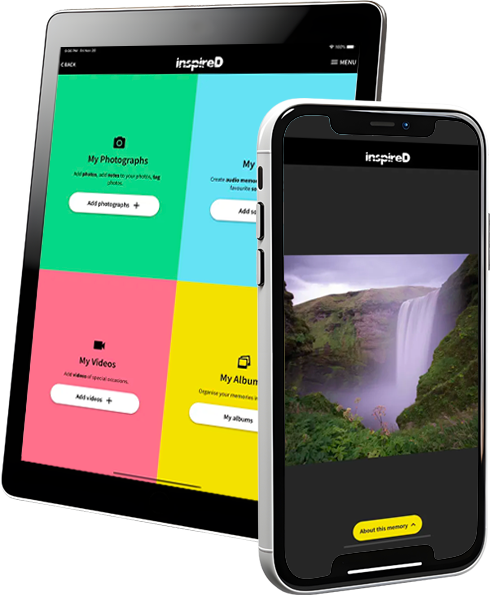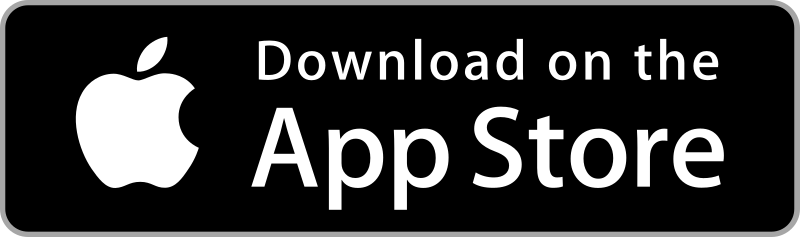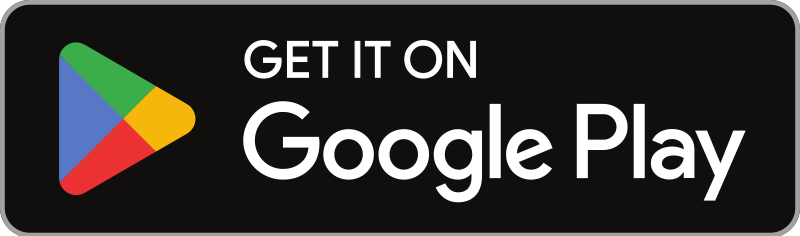2. Create a Profile
To get started with the InspireD reminiscence app you will need to register using your full name and email address. Once you’re registered you will be led through the process of setting up a profile. You’ll be asked to tap the box that best describes you and to include some personal information. This information will be securely stored and anonymised to protect your identity.
Once your profile is all set up you can begin uploading your photographs, videos, and sounds!

3. Choose a Memory
When selecting memories, consider the stories or moments that are most important to you and those you most want to remember and share.
Get Help Choosing Memories4. Add Your Memory
-
How to Upload Photographs
Uploading photos is quick and easy, follow the steps below.
- On the “My Photographs” square, tap “Add photographs +"
- Tap “Create an album” - you will be asked to give the album a name
- Tap “Add a photo” - you can take a photo using your phone or you can select as many existing photos as you’d like from your camera roll to add to the album
- To view the photos go to “My albums”
- Tap the “About this memory” button to add information such as the date and location of the photo
-
How to Upload Videos
- On the “My Videos” square, tap “Add videos +”
- Tap “Create an album” - you will be asked to give the album a name
- Tap “Add a video” - you can take a video using your phone or you can select as many existing videos as you’d like from your camera roll to add to the album
- To view the videos go to “My albums”
- Tap the “About this memory” button to add information such as the date and location where the video was recorded
-
How to Upload Sounds
- On the “My Sounds” square, tap “Add sounds +”
- Tap “Create an album” - you will be asked to give the album a name
- Tap “Add a sound” - you can record a sound using your phone’s microphone or you can select as many existing sound files stored on your phone as you’d like to add to the album.
- To listen to the sounds go to “My albums”
- Tap the “About this memory” button to add information such as the date and location where the sound was recorded
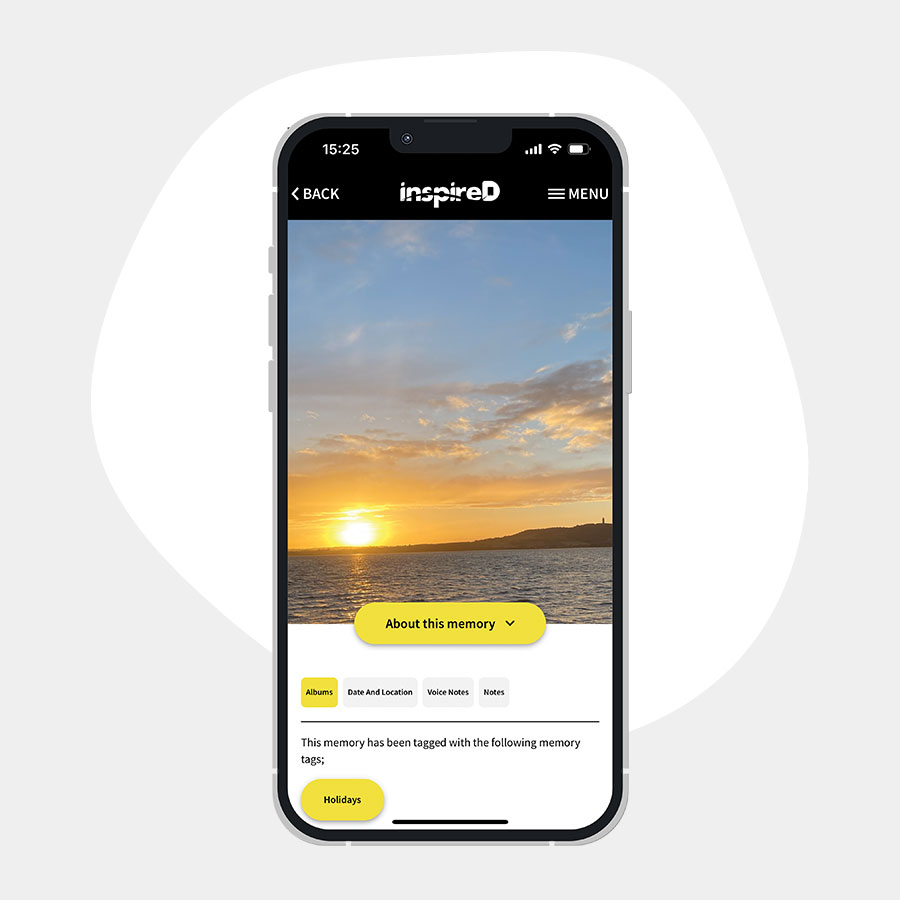
5. Record the story behind the memory
After you’ve uploaded a piece of personal memorabilia, we encourage you to leave a comment, either as a text or voice note. Why did you choose this particular photo, video, or sound? How do you feel when you see/watch/hear it?
Remember that whatever is uploaded to the app can be shared between individuals and their carers, friends or relatives, and everyone can write a comment on why this photo, video or recording is special to them. This creates a shared conversation, kept intact on the app to be revisited later.
The InspireD reminiscence app is designed to focus on a small number of treasured memories. By taking the time to describe, record, and collate these memories, the app serves as more than just a storage device for media.